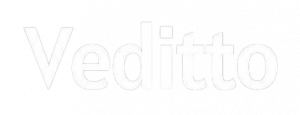Disabling the YouTube notifications becomes inevitable if you would like to watch specific videos of your choice. Of course, a YouTube enthusiast will like such notifications on a certain topic, but if you would like to disable the notifications for the recommended videos, you can very well do it. This article shall help you with the step-by-step process to disable the notifications.
Also check: How to disable Youtube Shorts in a Minutes!
Further, this article deals with disabling notifications in iPhone,iPad, and Android devices too
Disable YouTube Notifications on iPhone and iPad (Step By Step)
It is indeed possible to disable YouTube notifications. At the same time, you can be selective with your move to disable the same too. For example, if you are willing to watch a few notifications for a specific timeline and also on specific channels, you can do so. As we go through the step-by-step process, you shall understand the same.
Step 1: Open Youtube App on your iPhone or iPad

Step 2: On the top right-hand side corner, you will find the account icon – Click on that
Step 3: As you do that, you will find the following dropping down as a menu
-Your Channel
-YouTube Studio
-Get Watched
-Get YouTube Premium
-Paid Memberships
-Switch Account
-Turn on Incognito
-Your data on YT App
-Settings
-Help and feedback
Step 4: Click on ‘Settings’

As you click on ‘Settings’, you will find a few options dropping down again
-Auto Play
-Notifications
Step 5: Click on ‘Notifications’

As you click on ‘Notifications’, you will find a few options with a slider available to its right. The slider can be tapped to either enable or disable it. The options that you shall find are
-Scheduled digest
-Subscriptions
-Recommended Videos
-Activity On My channel
-Activity on My Comments
You can enable or disable the options as per your need. For example, if you do not want any notifications for ‘Recommended Videos’, tap the slider to disable it. Likewise, you can perform the same to keep the option enabled or disabled.
As we said earlier, you can make selective disable as well. For example, you want recommended videos to be notified just for a day, all you have to do is
Step 1: Tap on ‘Scheduled Digest’

As you do so, it gets enabled and you will find the options with its name. You can set the time for the same, so that, only for that particular timeline, the recommeded content notifications shall be shown and then automatically gets disabled.
As you perform these changes, they are applied instantly. You can simply click on the ‘back arrow’ to go back to the YouTube page.
Disable YouTube Notifications on Android (Step By Step)
The steps that you will take to disable the notification of recommeneded videos are more or less the same, but there are a few aspects you must be aware of, as the options that you will find in the menu might have a few factors that need to be taken into account.
Step 1: Click on the ‘Account’ Icon on the Top Right Corner of the YouTube page
Step 2: Click on ‘Settings’
Step 3: Click on ‘Notifications’
The same options shall drop down as we saw in the case of the iPhone. However, the options shall have a default time set upon them.
For example, in ‘Scheduled digest’, you will see the option is enabled with a timeline of 19:00 for all the digest processes to happen. You can also customize it as per your requirements. Of course, if you do not want the notifications, you can disable them.
Likewise, for other options, you can either enable it, disable it or enable it for a particular time frame. As such, the notifications are present in Android. You can change it as per
your requirement. As you make the changes on your desktop, it automatically applies to your mobile app too. Provided, you use the same account in the mobile application too.
Benefits of Disabling Notifications on YouTube
- You can watch YT videos without any disturbance. Of course, turning off Ads is not possible unless you have a premium version. Still, the Ads may pop up and you may have to skip them.
- The irrelevant content might pop up and might distract you from what you actually want to watch. This happens with the users who have watched several videos of various niches. As the notifications may tend to offer you the best suggestions, but might not be useful for the moment.
- You can save time by searching for what you want and watching them as per your flexibility. Too much notification shall grab a lot of time and you may miss out on the serenity of what you are planning to learn.
- Of course, it is an annoying factor, and for the users who want a seamless way to watch YouTube videos, then this is the right move.
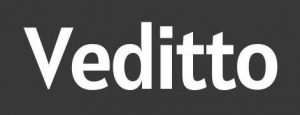






![30+ Generative AI Tools for Content Writer [2023] Generative AI Tool for content writer](https://i0.wp.com/veditto.com/wp-content/uploads/2023/08/ai-tool.jpg?resize=324%2C160&ssl=1)
![Soul App Review [2023]: Discovering the Immersive Social Metaverse](https://i0.wp.com/veditto.com/wp-content/uploads/2023/08/SOUP-APP.jpg?resize=324%2C160&ssl=1)