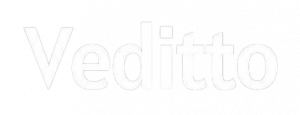While the world is inclining towards digital transformation, it is imperative that the websites, the credentials, and the accounts needs to be secured. With growing cyber attacks, there is almost several hacking programs are developed every day.
Of course, there is a reason behind these attacks. It can be financial reasons, cyber espionage, and much more.
Recent statistics say that 86% of cyber attacks are for financial reasons. And more than 10% for cyber espionage. Another staggering fact says that 45% of the security breaches are through network hacking, while 22% are phishing and 17% were malware attacks.
In order to keep the brand value high and customer trust in the good interest of the businesses, the companies have incorporated several authentication factors. One of the e-commerce giants, Amazon has a 2 step authentication factor that makes the users use their credentials to log in with utmost security.
Two-Step Authentication Process in Amazon
At this juncture, it is good to know the process of 2-step authentication.
Of course, as a user, you need to set the 2-step authentication for secured access. We shall see how to enable that at the end of the article.
So, as a user, you shall use your username and password to log in to Amazon. As you do so, the 2-step authentication process, if you had set up shall enable the Amazon portal to send an OTP to your registered mobile number. As you enter the OTP on amazon, and once authenticated, only it allows you to access your account.
Having said that, there are instances where you would want to disable the 2-step authentication process in Amazon. Probably, you may not have the phone handy or consider the process a bit daunting and you may not have a cell phone signal, and so on. The next section gives you the step-by-step process to disable the process for easy and quick access to Amazon. in.
Disable Two-step Authentication Process From Your Mobile
It is obvious that you may have the mobile application installed on your cell phone. You can disable the authentication factor through that and it gets applied for the desktop version too.
Step 1: Open the Amazon App on your cell phone
Your account shall be already logged in as you have synced it with your cell phone.
Step 2: Go to ‘Your Account’ and click on that
As you do that, you will find a few options popping up.
Step 3: Select and click on ‘Login and Security
As you do that, you will find ‘Two-step Verification settings’
Step 4: Besides that, you will find the ‘Edit’ button
Step 5: Now, you will find the option ‘Disable Two-step verification’ process. Tap on that
As you click on that option, you shall be sent a security code to your cell phone or the one that is registered with the amazon app.
Step 6: Select and enter the code and verify it
As you do that, amazon. in the account, yours shall have the two-step authentication process disabled.
Disable Two-step Authentication Process From Your PC
The process here is the same as the mobile phone. Please follow the steps mentioned below
Step 1: Open the Amazon App on your cell phone
Your account shall be already logged in as you have synced it with your cell phone.
Step 2: Go to ‘Your Account’ and click on that
As you do that, you will find a few options popping up.

Step 3: Select and click on ‘Login and Security

As you do that, you will find ‘Two-step Verification settings’
Step 4: Besides that, you will find the ‘Edit’ button
Step 5: Now, you will find the option ‘Disable Two-step verification’ process. Tap on that

As you click on that option, you shall be sent a security code to your cell phone or the one that is registered with the Amazon website.
Step 6: Select and enter the code and verify it
As you do that, amazon. in the account, yours shall have the two-step authentication process disabled.
The process is the same in Windows, Linux, macOS, and any other systems with different Operating systems.
Enable Two-Step Authentication Factor – Both cell phones and PCs
If you feel that, you need to enable it once again, you can follow the steps and quickly set it up.
Step 1: Open the Amazon App or Website
Step 2: Tap on Menu at the top right corner of the screen
Step 3: Select ‘Advanced security settings’
Step 4: Tap on ‘Get Started’
As you do that, you will be taken to set up the two-step authentication process
Step 5: Type the primary phone number that is registered with Amazon
You will receive an OTP on the phone
Step 6: Enter the OTP to verify the code and the setup is complete.
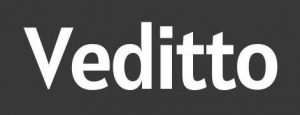






![30+ Generative AI Tools for Content Writer [2023] Generative AI Tool for content writer](https://i0.wp.com/veditto.com/wp-content/uploads/2023/08/ai-tool.jpg?resize=324%2C160&ssl=1)
![Soul App Review [2023]: Discovering the Immersive Social Metaverse](https://i0.wp.com/veditto.com/wp-content/uploads/2023/08/SOUP-APP.jpg?resize=324%2C160&ssl=1)