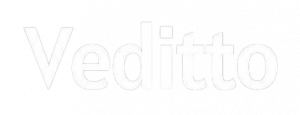Instagram was once an uninterrupted social networking platform that shall allow you to scroll for feeds, and stories without any Ads involved. In fact, it was simple and elegant to use.
As the days passed by, 6 years of existence to be precise, Instagram became a powerful Marketplace for businesses to post Ads and generate leads. Unfortunately, there is no software available to block the Ads from appearing on the Instagram page. Even if you have an Ad-blocker, it is highly difficult for it to block or hide native Ads created by a blogger.
Of course, it is indeed annoying to see Ads, in fact, the same one multiple times. For those who want to block the Ads from appearing on your Instagram page, this article shall help you in this regard.
There are three ways to get rid of Ads from your Instagram page.
- Hide Ads
- Report Ads
- Block Contacts
However, it is imperative for us to realize which one is an Instagram Ad on your page.
Instagram Advertisements – An Introduction
It is pretty simple to identify the Ads on the Instagram page. Firstly, it appears on your main feed and your stories. Secondly, You can notice the ‘sponsored’ term mentioned just below the brand name. This can ascertain that it is an Instagram Ad. Lastly, the Instagram Ad shall have a call for action button at the bottom of the Ad.
A few Call for Action terms are mentioned below
- Install
- Download
- Sign Up
- View Shop
- Shop Now
- Learn More
- View Instagram Profile
- Send Message
- Book Now
As said earlier, there is no software to block them, but you can do it all by yourself by using the Instagram page effectively.
Method – I – Hide Instagram Ads
There is no way that you can hide all the Ads that appear on your Instagram page at once. You can choose to hide each one of them using the following method. Say, for example, you don’t like a particular Ad from appearing on your feed or stories
Step 1: Click on the top right-hand side corner of the ‘Sponsored’ post. You will find three dots, click on them.
As you do that, you will find a few options popping up.
Step 2: Locate and Select ‘Hide Ad’
As you do this, Instagram shall prompt you with a question.
‘Why are you hiding this Ad? – You will also find a few options coming up for you to select from.
Step 3: Select the appropriate action and hide the Ad
It is recommended to choose options as ‘Irrelevant’ or ‘Inappropriate’. This has a two-fold effect, firstly, it is very less likely to see the Ad once again on your feed. Secondly, Instagram helps you with a proper Ad viewing experience. In fact, if you select the other options, the possibility of you seeing the Ad shall be more.
Further, if you feel that the Ad that you see is failing to comply with Instagram policies and community standards, you can choose the next method.
Method – II – Block Instagram Ads
You can report an ad that is misleading or inappropriate to the community standards, then
Step 1: Click on the top right-hand side corner of the ‘Sponsored’ post. You will find three dots, click on them.
As you do that, you will find a few options popping up.
Step 2: Locate and Select ‘Report Ad’
As you do this, Instagram shall prompt you with a question.
‘Why are you Reporting this Ad? – You will also find a few options coming up for you to select from.
Step 3: Select the appropriate action and Report the Ad
Instagram uses machine-related reviews and sometimes manual reviews to check with the Ad if it is adhering to the Instagram policies and community standards. This shall be an effective method for the Ads that are violating the rules. However, if you falsely report any ad, the chances of you seeing the Ad again cannot be stopped.
Method – III – Block Instagram Brand Contacts
You can also block the sender’s account to block the Ads completely. Use the following steps
As soon as you see the ‘Sponsored’ post on your feed or stories,
Step 1: Tap on the brand name, it shall be on top of the phrase ‘Sponsored’
As you do that, the page shall be redirected to the brand’s profile page
Step 2: Tap on the right-hand side corner of the profile page, the three-dot option
As you tap on that, you may find a few options popping up
Step 3: Select ‘Block’
As you click on ‘Block’, Instagram shall prompt you with two questions
- Whether this profile alone to be blocked or
- Do you want to block the future profiles created by the user?
You can select the appropriate option suited for you to block the contact and Ads comprehensively.
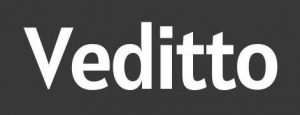






![30+ Generative AI Tools for Content Writer [2023] Generative AI Tool for content writer](https://i0.wp.com/veditto.com/wp-content/uploads/2023/08/ai-tool.jpg?resize=324%2C160&ssl=1)
![Soul App Review [2023]: Discovering the Immersive Social Metaverse](https://i0.wp.com/veditto.com/wp-content/uploads/2023/08/SOUP-APP.jpg?resize=324%2C160&ssl=1)