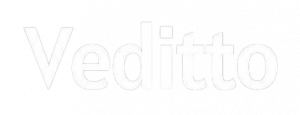Accidental file deletion is a common thing and you have likely faced it at least once during your iPhone usage. Many times it happens that you want to do something but you end-up choosing something else and that gets your important data deleted from your device. In today’s guide, we are going to talk about how you can restore the messages that you have accidentally deleted from your iPhone.
When you delete a text message on an iPhone, it gets deleted for good, normally. There is no trash or recently deleted folder that keeps your messages for a certain number of days before they are permanently removed. Due to that, there is simply no built-in option for you to recover your messages from your device.
However, there are a few methods available to help you recover your deleted text messages on your iPhone. These methods use various options to bring back your deleted messages and the following covers how you can implement these methods on your device.
Retrieve Deleted Text Messages from iCloud Backup
If you have been using iCloud on your iPhone, you have likely created at least one backup of your device in your iCloud account. If this is the case, your backup will have all of your deleted text messages in it as the backup was created before you removed the messages from your device.
This method basically retrieves your deleted text messages using your backups for your iPhone. It is pretty easy to use this method, however, keep in mind the method will erase all the data stored on your device and will restore your iPhone backup on your device.
If you are fine with that, the following is how the method works:
Step 1. On your iPhone, launch the Settings app and tap on General followed by Reset. It will open the reset menu on your device.

Step 2. When the reset menu opens, tap on the option that says Erase All Content and Settings. It will remove all the data and reset your iPhone to the factory settings.

Step 3. Set up your iPhone from scratch and get to the apps & data menu. Once you are there, tap on the option that says Restore from iCloud Backup to restore one of your iCloud backups on your device.

Wait while the backup is restored on your device. When it is done, you will find that your deleted text messages are now available for you to view on your iPhone.
Recovery of Deleted Text Messages on iPhone: Restore from iTunes
If you do not have an iCloud backup or you do not have access to a stable Internet connection, you can use one of your local iTunes backups to be restored on your iPhone. It should also restore all of your deleted text messages on your device.
In order for this to work, you must have a backup created prior to text messages deletion in iTunes on your computer. Second, you must have access to a Windows PC or Mac to use the iTunes app to restore your device.
If you have got all the prerequisite tools, the following is how you restore your iPhone to bring back the deleted text messages on your device:
Step 1. Launch the iTunes app on your Windows PC or Mac machine. Connect your iPhone to your computer using a compatible cable.

Step 2. When iTunes launches, click on your device on the interface and then click on the Summary tab in the left sidebar. From the right panel, choose the Restore Backup option to restore your backup on your iPhone.

Step 3. A prompt will appear asking which one of your backups you would like to restore. Choose the backup you want to restore and click on the Restore button.

Wait for the backup to be restored on your device. When it is done, launch the Messages app on your iPhone and you will have all of your text messages back on your device.
The Best Way to Restore Messages by using PhoneRescue
Although both iCloud and iTunes methods shown above will help you restore your deleted messages, both of them require you to fully erase your device to restore a backup. Another disadvantage of using those methods is you cannot select what messages to restore on your device. iTunes or iCloud will restore all the messages contained in your backups – something you may not want to do each time you recover messages.
If you are not happy with erasing your device to get your messages back, you may want to use an alternate method to retrieve your messages. Fortunately, there is one.
Enter PhoneRescue for iOS, an app that allows you to retrieve deleted text messages without a backup on your iPhone. The great thing about the app is it does not require you to even delete a single file to be able to restore your messages. What’s more, it also lets you restore your messages selectively so you do not have to restore all the messages on your device.
The following is how you use PhoneRescue for iOS to retrieve your deleted text messages:
Step 1. Head over to the PhoneRescue for iOS website and download and install the app on your computer. Launch the app once it is installed and connect your iPhone to your computer.

Step 2. Click on Recover from iOS Device in the app to start recovering your messages from your iPhone.

Step 3. On the following screen, the app will prompt you to select the type of content you would like to recover. Checkmark the Messages box and click on OK to continue.

Step 4. Wait for the app to finish analyzing your iPhone. When it is done, select the messages you wish to recover and click on the To Device button at the top to restore the messages on your device.

You are all set. All of your deleted text messages are now restored and you can view them in the Messages app on your iPhone.
Conclusion
If an important text message has been accidentally deleted on your iPhone, you have multiple methods to recover the message as shown above on your device. Feel free to use any method that you think is convenient for you.
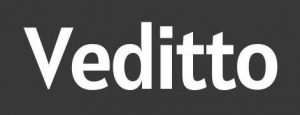






![30+ Generative AI Tools for Content Writer [2023] Generative AI Tool for content writer](https://i0.wp.com/veditto.com/wp-content/uploads/2023/08/ai-tool.jpg?resize=324%2C160&ssl=1)
![Soul App Review [2023]: Discovering the Immersive Social Metaverse](https://i0.wp.com/veditto.com/wp-content/uploads/2023/08/SOUP-APP.jpg?resize=324%2C160&ssl=1)