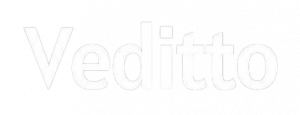WhatsApp is undoubtedly the easiest way to share media and texts with anyone, irrespective of location. But users are always unhappy because they can’t share HD photos on Whatsapp. Solving this problem, Whatsapp has recently rolled out our HD Photo Sharing feature. Mark Zuckerberg announced WhatsApp HD Photo Sharing Feature on Facebook today, and users are very happy about it. This feature will allow you to share high-definition images without any extra effort, and the best thing is this feature will be available for both Android and iOS users. Let’s get into detail.
What is Whatsapp HD Photo Sharing feature?
We all know that while sharing high-quality images on Whatsapp, the image quality decreases as the application compresses the media automatically. Now due to this, the receiver gets a poor image. To solve this problem, users send images as a document but with the newly launched WhatsApp HD Photo Sharing Feature, you can directly share high-quality images, and the receiver will get the exact quality. It means the app will not compress the image. However, as per resources, the app will slightly compress the HD image but not impact the image quality. Overall you can send and receive high-resolution images easily on WhatsApp.
Read More: Google AI-Powered Personal Mentor Is Coming Soon
How to use WhatsApp HD Photo Sharing Feature?
Now this is very interesting because WhatsApp has given the freedom to its users to send the image in their desired resolution. In simple words, you will have to option to send HD images in HD quality as well as standard quality. The default resolution for shared images in the application is standard. It means if you didn’t select HD manually, your images will be compressed into standard quality.
Talking about how to use WhatsApp HD Photo Sharing Feature, you don’t have to follow multiple steps. The process is very simple. Just tap the camera icon and choose the image as you do normally. When you select the image, an HD option will be at the top. Tap the HD icon and your image will be sent in the HD format. Simply put, your image will not be compressed if you select HD. The receiver doesn’t have to do anything because he will receive the high-resolution image. You can also use this feature for SD images, which will not further degrade the image quality.
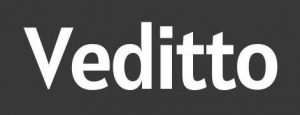






![30+ Generative AI Tools for Content Writer [2023] Generative AI Tool for content writer](https://i0.wp.com/veditto.com/wp-content/uploads/2023/08/ai-tool.jpg?resize=324%2C160&ssl=1)
![Soul App Review [2023]: Discovering the Immersive Social Metaverse](https://i0.wp.com/veditto.com/wp-content/uploads/2023/08/SOUP-APP.jpg?resize=324%2C160&ssl=1)