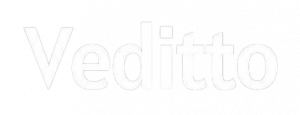Teachers and students are now abruptly faced with the challenge of teaching and learning through online classes or lectures. As a teacher, there are thousands of times that you need to record your online classes to share your lectures with your students. As students, there are always some times that you want to record online classes to learn offline or later as video tutorials and presentations are among the top methods to bundle in today’s classes.
Under these kinds of situations, teachers and students are eager to find a great but free screen recorder with light video editing features to teach and learn. With a great screen recorder, you will be able to create video tutorials, learn online classes, and narrate your presentations easily. Where to find the best screen recorders? Here we are pleased to introduce the top 3 ones after lot of tests.
Top 1: IObit Screen Recorder

IObit Screen recorder is a free, simple yet easy-to-use screen recorder with a light built-in video editor. With this online screen recorder, it enables you record online classes, video tutorials and presentations easily.
Pros:
Record video, audio and webcam at the same time
You can easily record high quality (4k supported) videos for online classes including a full screen, a window, or any selected region with/without audio from your microphone and speaker simultaneously.
Allow to add mouse click effects
To create a more wonderful video tutorials or online classes, it allows you to add mouse click effects by highlighting the cursor with color and adding animation to the mouse click actions. Thus, it is ideal for recording video conferences, webinars, lectures, presentations, games, etc.
Customize your own watermark
To protect your video tutorials or online classes from being copied, it also allows you to customize your own watermark to your videos. Certainly, it also supports recording without watermark.
No record time limitation
You can record clean videos as long as you like. And you can record without watermark by unticking the watermark settings.
Multiple video and audio formats
You have a wide range of video formats to choose from such as MP4, AVI, FLV, MKV, MOV, TS, and GIF to save your recorded videos for sharing and later learning.
Quick-share to YouTube, Facebook, Instagram, Twitch, etc.

It allows you to directly share your video tutorials or online classes to a number of online video platforms including YouTube, Facebook, Instagram, and Twitch.
Cons:
Screen Capture can only happen with hotkey while recording.
A basic video editor to meet basic requirements to trim your videos
Conclusion:
IObit Screen Recorder is an ideal screen recorder for teachers and students who have the needs for easy and smooth screen recording for video tutorials or online classes for learning and sharing.
Top 2: Icecream Screen Recorder
Icecream Screen Recorder can record the entire screen or only certain parts of it. With this software, you can record webinars, video calls or conferences, game progress, etc. All this is done through an intuitive user-friendly interface.
Pros:
– video recording in MP4, MKV or WebM formats;
– the ability to record audio along with video;
– the ability to record from a webcam while recording a screen;
– Ability to draw (or add comments) while recording from the screen;
– support for creating hotkey configuration for pause, start and end recording functions;
– support for writing screenshots to the clipboard or in JPG and PNG format;
– the presence of “History of projects”, which gives access to previously captured images and videos.
Cons:
– free mode has a 10-minute time limit for screen recording;
– the free version has limited recording functions and video editing options;
– recordings cannot be used for commercial purposes in the free version.
Top3: Screenpresso
Screenpresso takes screenshots of your computer’s desktop and records it, creating HD video. If you consider this program with all the advanced features, then this is one of the best premium screen recorders, but the free version does not offer much. However, you can record the entire screen or some areas and even manage your recordings easily using the organizational functions.
Pros:
– allows you to record audio and webcam while recording your screen;
– allows you to use records for commercial purposes, even in the free version;
– records the screen in lightweight MP4 format, and allows you to change it to WMV, WebM and OGG;
– offers “Quick access” to previous screenshots and recordings;
– allows you to sign, sort and edit records, place them in new folders and manage workspaces and libraries of your records (photos and videos);
– Offers distribution functions across multiple services including email, FTP, Evernote, Google Drive, OneDrive, Facebook, Twitter, Dropbox and more.
Cons:
– no Android support in the free version;
– the maximum recording duration is only 3 minutes;
– the free version has limited image editing functions and requires switching to the paid version;
– it is impossible to remove watermarks from images, videos and documents in the free version.
Through the above comparison, you should have your own choice to record video tutorials or online classes for teaching or learning.
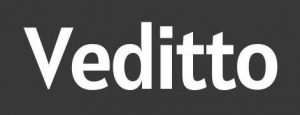





![30+ Generative AI Tools for Content Writer [2023] Generative AI Tool for content writer](https://i0.wp.com/veditto.com/wp-content/uploads/2023/08/ai-tool.jpg?resize=324%2C160&ssl=1)
![Soul App Review [2023]: Discovering the Immersive Social Metaverse](https://i0.wp.com/veditto.com/wp-content/uploads/2023/08/SOUP-APP.jpg?resize=324%2C160&ssl=1)